 Here is the Abstract of my whitepaper on SQL Counterpart to troubleshoot SQL Server proformance which is really helpful for DBA.
Here is the Abstract of my whitepaper on SQL Counterpart to troubleshoot SQL Server proformance which is really helpful for DBA.The primary goal of this paper is to provide important counters in the PERFMON and SQL server Profiler while tackling resource bottlenecks for diagnosing and troubleshooting SQL Server performance problems in common customer scenarios by using publicly available tools. This paper can be used as a reference or guide for database administrators, database developers and for all MS SQL users who are facing performance issues.
You can download this presentation in pdf format from here.
Introduction
Performance is one of the major factors for successful execution of any site or business. So performance tuning becomes one of the major tasks for the database administrators.Many customers can experience an occasional slowdown of their SQL Server database. The reasons can range from a poorly designed database to a system that is improperly configured for the workload. As an administrator, you want to proactively prevent or minimize problems and, when they occur, diagnose the cause and, when possible, take corrective actions to fix the problem. For troubleshooting common performance problems by using publicly available tools such as SQL Server Profiler, System Monitor (Perfmon), and the new Dynamic Management Views in Microsoft SQL Server™ 2005.
The primary goal of this paper is to provide useful counters in the PERFMON and SQL server Profiler while handling resource bottlenecks for diagnosing and troubleshooting SQL Server performance problems in common customer scenarios by using publicly available tools.
While using tools such as PERFMON and SQL server profiles we use all of the counters which increase the file size (e.g. trace file) and also the unnecessary time needed for the analysis. This brings us to the goal of this paper, which to showcase the useful or necessary counters. Target audience of this article is the database administrators and developers throughout the world, who are facing database performance issues.
Scope
Important System monitor (Perfmon) counters and their use
In order to find Memory bottlenecks we can use Memory object (Perfmon) such as Cache Bytes counter for system working set, Pool Non paged Bytes counter for size of unpaged pool and Available Bytes (equivalent of the Available value in Task Manager)
I/O bottlenecks can be traced using Physical Disk Object. Avg. Disk Queue Length represents the average number of physical read and writes requests that were queued on the selected physical disk during the sampling period. If your I/O system is overloaded, more read/write operations will be waiting. If your disk queue length frequently exceeds a value of 2 during peak usage of SQL Server, then you might have an I/O bottleneck.
Avg. Disk Sec/Read is the average time, in seconds, of a read of data from the disk and Avg. Disk Sec/Write is the average time, in seconds, of a write of data to the disk.
Please refer below table while analyzing the trace file.
| Avg. Disk Sec/read (value) or Avg. Disk Sec/Write | Comment |
| Less than 10 ms | Very Good |
| Between 10 – 20 ms | okay |
| Between 20 – 50 ms | slow, needs attention |
| Greater than 50 ms | Serious I/O bottleneck |
Physical Disk: %Disk Time is the percentage of elapsed time that the selected disk drive was busy servicing read or writes requests. A general guideline is that if this value is greater than 50 per cent, it represents an I/O bottleneck. Avg. Disk Reads/Sec is the rate of read operations on the disk. You need to make sure that this number is less than 85 per cent of the disk capacity. The disk access time increases exponentially beyond 85 per cent capacity and Avg. Disk Writes/Sec is the rate of write operations on the disk. Make sure that this number is less than 85 per cent of the disk capacity. The disk access time increases exponentially beyond 85 per cent capacity.
Important SQL profiler counters and their use
We can use the SP:Recompile and SQL:StmtRecompile events to get this information. The SP:Recompile and the SQL:StmtRecompile event classes indicate which stored procedures and statements have been recompiled. When you compile a stored procedure, one event is generated for the stored procedure and one for each statement that is compiled.
However, when a stored procedure recompiles, only the statement that caused the recompilation is recompiled (not the entire stored procedure as in SQL Server 2000). Some of the more important data columns for the SP:Recompile event class are listed below. The EventSubClass data column in particular is important for determining the reason for the recompile.
SP:Recompile is triggered once for the procedure or trigger that is recompiled and is not fired for an ad hoc batch that could likely be recompiled. In SQL Server 2005, it is more useful to monitor SQL:StmtRecompiles as this event class is fired when any type of batch, ad hoc, stored procedure, or trigger is recompiled.
The key data columns we look at in these events are EventClass, EventSubClass, ObjectID (represents stored procedure that contains this statement), SPID, Start Time, Sql Handle and Text Data.
Profiler
Cursors, Database, Errors and Warnings, Locks, Objects, Performance, Scans, Security Audit, Server, Sessions, StoredProcedures, TSQL and Transactions are the broad categories of events used in profiler.Each of these categories has a large number of events within it. Rather than detail all the various options, the following is a minimum set of events for capturing basic TSQL performance.
Stored Procedures – RPC:Completed which records the end point of a remote procedure call (RPC). These are the more common events you'll see when an application is running against your database.
Stored Procedures – PC:Completed which would be calls against procedures from the system itself, meaning you've logged into SQL Server and you're calling procedures through query analyzer, or the server is calling itself from a SQL Agent process.
TSQL: SQL Batch:Completed and these events are registered by TSQL statements running locally against the server which is not the same as a stored procedure call, for example:
SELECT * FROM table name. Each of these events can then collect a large number of columns of information, each one may or may not be collected from a given event, depending on the event and column in question and each one may collect different data from the event, again depending on the event and column in question. These columns include but are not limited to which can be analyzed with the help of below table.
| Column Name | Usage |
| TextData | In the events listed textdata column represents the text of the stored procedure call, including the parameters used for the individual call, or the SQL batch statement executed. |
| ApplicationName | This may or may not be filled in, depending on the connections string used by the calling application. In order to facilitate trouble shooting and performance tuning, it's worth making it a standard within your organization to require this as part of the connection from any application. |
| LoginName | The NT domain and user name that executed the procedure or SQL batch |
| CPU | This is an actual measure of CPU time, expressed in milliseconds, used by the event in question. |
| Reads | These are the count of read operations against the logical disk made by the event being captured. |
| Writes | Unlike the Reads, this is the physical writes performed by the procedure or SQL batch. |
| Duration | This is the length of time that the event captured took to complete. In SQL Server 2000 this piece of data is in milliseconds. As of SQL Server 2005, this has been changed and is now recorded in microseconds. Keep this in mind if you're comparing the performance of a query between the two servers using Trace events. |
| SPID | The server process ID of the event captured. This can sometimes be used to trace a chain of events. |
| StartTime | This record the start time of the event. |
In short, a great deal of information can be gleaned from Profiler. You may or may not be aware, but in previous versions of SQL Server, running Trace, as Profiler was called previously, against a system could bring the system to its knees before you gathered enough information to get a meaningful set of data. This is no longer true.
It is possible to turn on enough events and columns to impact the performance of a system but with a reasonable configuration Profiler will use much less than 1% of system resources. That does not mean that you should load up counters on the GUI and sit back to watch your server. This will add some load and can be easily avoided. Instead, take advantage of the extended stored procedures that are available for creating and managing SQL Traces. These will allow you to gather data and write it out to disk (either a local one or a remote one).
This means that you'll have the data in a transportable format that you can import into databases or spreadsheets to explore search and clean to your heart's content. You can also write the results directly to a database, but I've generally found this to be slower, therefore having more impact on the server, than writing to a file. This is supported by recommendations in the BOL as well. Here is a basic script to create a trace for output to a file.
In order to further limit the data collected, you may want to add filters to restrict by application or login in order to eliminate noise:
EXEC sp_trace_setfilter
@trace_id,
@columnid,
@logicaloperator,
@comparisonoperator,
@value
So, for example to keep any trace events from intruding on the data collection above, we could add below fields.
EXEC sp_trace_setfiter
@trace_id = @TraceId,
@columnid = 10, –app name column
@logicaloperator = 1, — logical "or"
@comparisonoperator = 0, — equals
@value = N'SQL Profiler'
The output can be loaded into the SQL Server Profiler GUI for browsing or you can run this procedure to import the trace data into a table.
SELECT * INTO temp_trc
FROM fn_trace_gettable('c:\temp\my_trace.trc', DEFAULT);
Evaluating Profiler data
After collecting the information and moving it into a table, you can begin writing queries against it. Grouping by stored procedure name, stripping off the parameters from the string, will allow you to use aggregates, average, maximum, and minimum, to outline the poorest performing procedures on the system. From there you can look at their CPU or I/O and query plans in order to identify the tuning opportunities available to you.
With the release of SQL Server 2005, one additional piece of functionality was added to Profiler which will radically increase your ability to identify where you have performance issues. You now have the ability to load a performance monitor log file and a profiler trace file into the Profiler. This allows you to identify points of time when the server was under load and see what was occurring within the database at the same time.
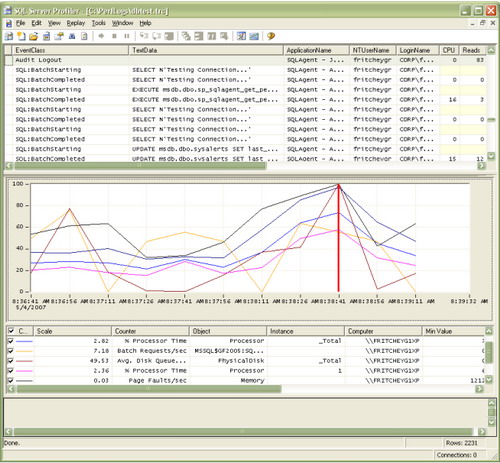
For Memory bottlenecks we can use SQL Server: Buffer Manager Object and Low Buffer cache hit ratio, Low Page life expectancy, High number of Checkpoint pages/sec and High number Lazy writes/sec counters in Profiler.
Conclusion
Most of the time as soon as we receive a database performance issue we use all the counters irrespective of their usage and importance and so, this paper will provide important counters in the PERFMON and SQL server Profiler while tackling resource bottlenecks. And as we know that performance is one of the major factors for successful execution of any site or business. So performance tuning becomes one of the major tasks for database administrators and this paper will help in reducing their burden.
You can view the same article at slideshare too!
References
http://www.sql-server-performance.com/2005/sql-server-performance-monitor-coutners/

